1. Login to your webshop’s admin panel
Go to your webshop's admin panel (if you are unsure how to find it, type /admin at the end of your webshop's URL).
2. Navigate to New Order Page
Go to “Sales”, select “Orders”, and click “Create new order” at the top right corner of the page.
3. Create new order
Select a customer (or click “Create new customer”) to create a new order. If you have a multistore, specify the store you would like the order to be created on.
4. Add products
Click the "Add products" button at the top right. Select the desired products and click "Add Selected Product(s) to Order".
4. Fill in the customer information
If you selected to create a new customer, provide their email, billing, and shipping information.
5. Select the payment and shipping method
In the "Payment Method" section, select a Swiipe payment method.
In the "Shipping Method" section, select "Get shipping methods and rates", and select a desired shipping method.
6. Submit order
Ensure you have selected all desired products, provided customer information, selected payment and shipping methods, applied any coupons, gift options, etc. When the order is ready, click "Submit Order".
6. Create a payment link
Once the order is created, click "Create payment link" in the "Swiipe Payments" section.
The payment link is ready to be sent to the customer
Important notes:
- Canceling the order does not cancel the payment link.
When you manually cancel the order from the admin panel, the payment link created for this order remains active. The same happens if you edit the order (because Magento 1.9 now allows editing, and instead cancels the current order and creates a new one). If you edit the order after creating the payment link, the new order will have a new payment link, but the payment link in the old order will still be active. - The payment link can only be created for unpaid orders.


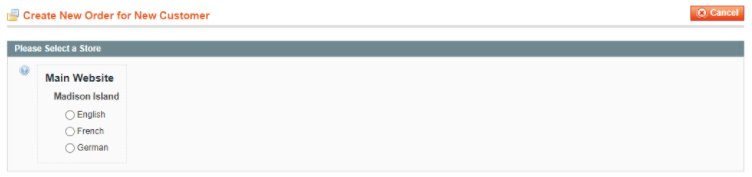
Kommentarer
0 kommentarer
Log ind for at kommentere.