Before you can enable the payment methods on your WooCommerce webshop, you need to activate them in the Swiipe Portal. To access Swiipe Portal, log in with your user at https://portal.swiipe.com/login.
If you do not have a Swiipe user, you can sign up here.
Once the payment has been activated at Swiipe, you can enable it in your WooCommerce webshop (read further on how to do it). You will know it is set up when you see the status of “Onboarded” for your selected payment method on the Plugin page in the Swiipe portal.
Enable Swiipe Payment methods on your WooCommerce webshop:
- Log in to your WooCommerce admin panel (if you are in doubt about where to find it, type /wp-admin at the end of your webshop's URL).
- Click on “WooCommerce” in the menu on the left side of the page. Then click on “Swiipe Settings”, which you can also find on the left side in the dropdown under WooCommerce.
- In Swiipe Settings, go to the tab called “Payments” .
- Here find the Payment method you want to enable, and tick the checkbox for it. For example, to enable Card Payments, select "Enable Card Payments".
- If you would like your virtual orders to automatically be moved to “completed”, select the setting called “Automatically complete virtual orders” (otherwise, skip this step). If this setting is selected, all the virtual orders will be automatically completed and thus captured (if the following setting is not selected).
- If you would like to capture your orders from Swiipe Portal instead of the WooCommerce panel, select the setting called “Disable capture on status completed” (otherwise, skip this step). If this setting is selected, no orders will be captured automatically, including downloadable and virtual orders. Instead, you will be able to capture it all manually from Swiipe Portal.
- Click “Save changes”.
- To ensure the payment methods are enabled, click on “WooCommerce” in the menu on the left and click “Settings”, then click the “Payments” tab on the top.
- Now you should see a page like the one below. You should ensure the desired payment methods are active, and it is important that the payment named “Swiipe Card Payments” is on top of the other Swiipe methods.

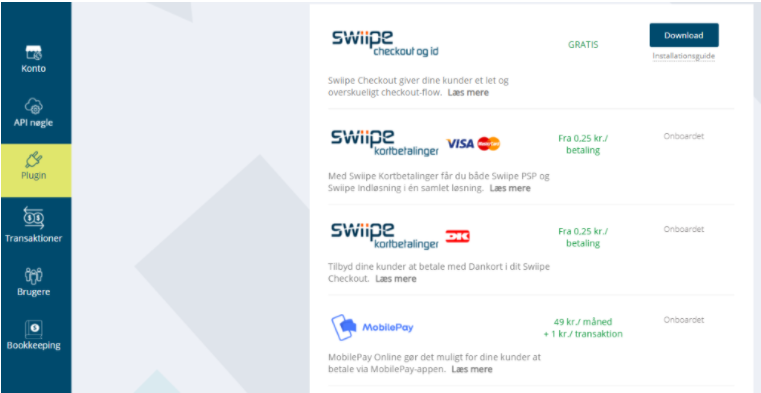
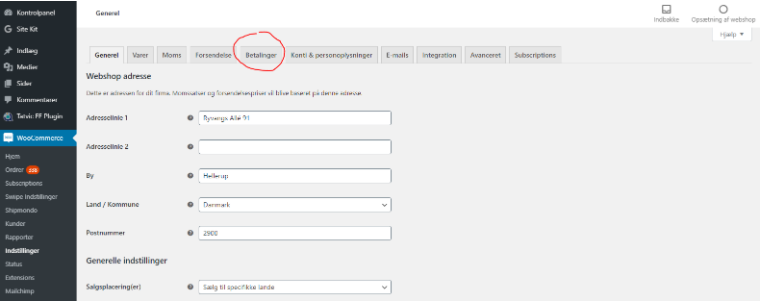
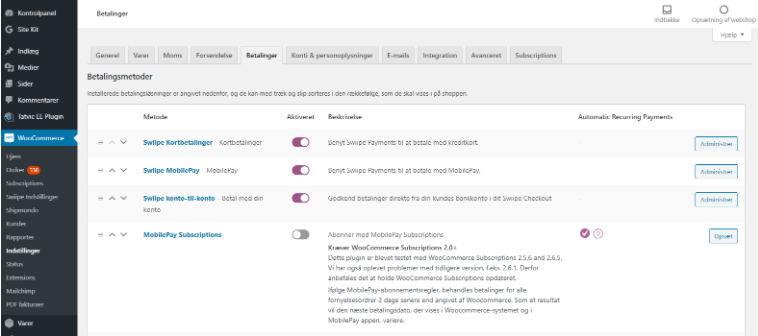
Kommentarer
0 kommentarer
Log ind for at kommentere.